Free Blue Photo Filter
Add a blue photo filter to your images for free. Use a blue tint to your images directly in your browser.
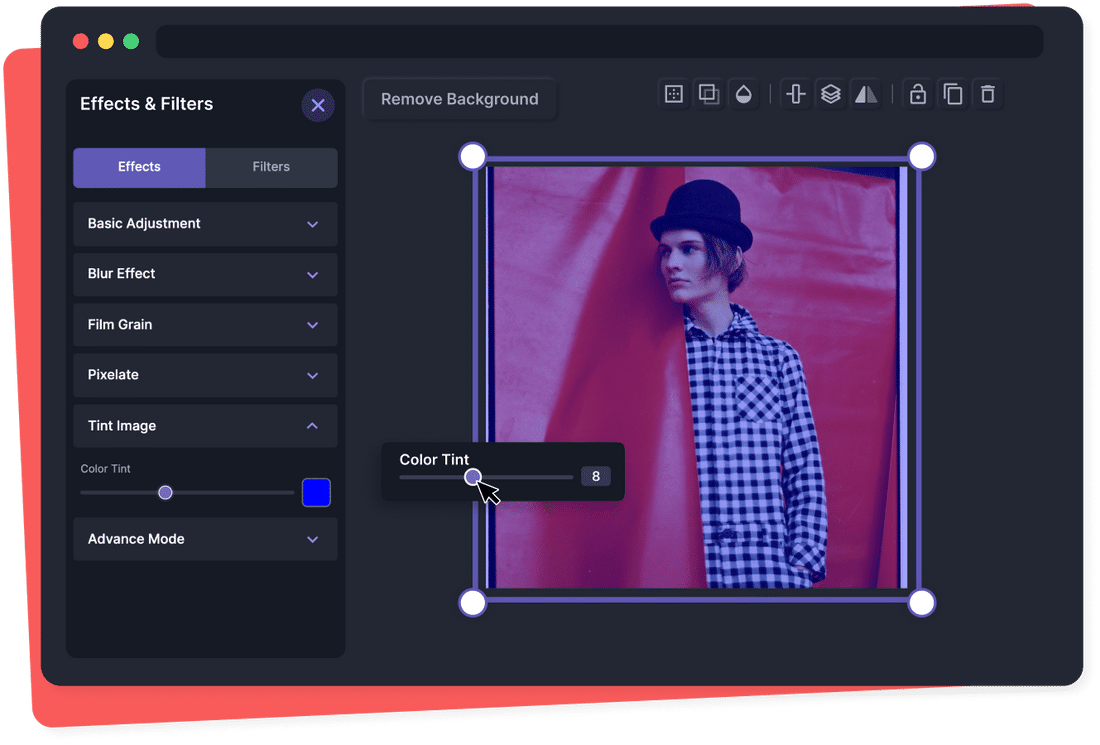
How to add a blue filter to a photo in 4 steps
You don’t need complicated image editing software to add a blue picture filter. You can add a blue cast to your image and change its overall feel directly in your browser with Pixelied.
The free toolkit for easy, beautiful images
Pixelied is the ideal solution if you’re looking for an online image editor. Our cloud-based software provides access to various photo filters, special effects, and editing tools that can help you personalize any image to perfection without downloading an app.
Instantly Add Blue Photo Filter Online
Add a blue filter to a photo in minutes. Change your picture’s appearance and the emotion it evokes without difficulty.
Pixelied’s online drag-and-drop image editor helps you apply a blue photo filter with a few clicks. Upload your image, add the blue filter, adjust its intensity, and you’re done.
Make an Impactful Design Using Blue Picture Filter
Make your audience feel what you want them to think with an adjustable blue filter.
Using a blue filter for pictures adds depth and changes their overall feeling to one of sadness, longing, and loneliness.
More Image Filters at Your Fingertips
Customize your photos to perfection with Pixelied. Mix and match the variety of editing tools to create unique designs.
Choose between dozens of image filters and special effects to create the perfect picture. Add captions, borders, shadows, and more to make your designs stand out.
Export Image in Multiple High-Res Formats
Easily share your creations on social media or upload them on platforms like Gumroad or Pinterest.
Pixelied lets you download your designs in high-resolution image formats that are perfect for sharing, such as PNG, JPG, SVG, and more.
Add Blue Filter to Photo with More Customizations






More Than Just a Blue Photo Filter Tool
Pixelied is an easy-to-use image editing tool that helps online professionals and small business owners easily create unique designs. The blue photo filter tool is only one of the dozens of features at your disposal. With Pixelied, you can turn your imagination into well-crafted digital designs.
What Our Users Are Saying
Pixelied is worth its weight in gold. When you find a rare resource like this one, you’ll quickly be asking yourself, ‘How did I live without it?’ Avoiding Pixelied means avoiding time-saving and efficiency. And all without sacrificing design quality? Count me in!
I never thought creating my very own logos and designs would be so easy. The fact that I can create such stunning pieces of designs on my own is something I am absolutely loving with Pixelied.
I’ve had a chance to use Pixelied templates for my company’s Linkedin and Facebook posts. I have to honestly say that I have been impressed – and I am not one to easily impress! The advanced editing features and customizations are time-savers, and best of all, it’s really easy-to use.
Pixelied is worth its weight in gold. When you find a rare resource like this one, you’ll quickly be asking yourself, ‘How did I live without it?’ Avoiding Pixelied means avoiding time-saving and efficiency. And all without sacrificing design quality? Count me in!
I never thought creating my very own logos and designs would be so easy. The fact that I can create such stunning pieces of designs on my own is something I am absolutely loving with Pixelied.
I’ve had a chance to use Pixelied templates for my company’s Linkedin and Facebook posts. I have to honestly say that I have been impressed – and I am not one to easily impress! The advanced editing features and customizations are time-savers, and best of all, it’s really easy-to use.
Pixelied is worth its weight in gold. When you find a rare resource like this one, you’ll quickly be asking yourself, ‘How did I live without it?’ Avoiding Pixelied means avoiding time-saving and efficiency. And all without sacrificing design quality? Count me in!
Frequently Asked Questions
How do you put a blue filter on a picture?
To apply a blue picture filter, upload your photo or drag and drop it to the editor. Next, click on the ‘Edit Image’ button at the editor's top toolbar. Scroll down and select the ‘Tint Image’ tool. Adjust the tint color to blue and its intensity using the slider. Once done, download your image in multiple file formats.
How do you put a blue filter on a picture on iPhone?
To add a blue filter to a photo on iPhone, follow these steps: Upload your image to Pixelied. Next, navigate to the "Tint" tool. Select the desired blue color and apply the tint to your image. Lastly, download the edited photo with the blue filter.
What is the best blue image filter tool online?
Pixelied is the best online app to add a blue filter to a picture without Photoshop or specialized software. The application can improve your photo composition and add cool color overlays.
Is the blue photo filter tool easy to use?
Pixelied is a free online photo editing tool that’s easy to use and requires no technical skills of complicated software like Photoshop or Gimp.
Can I add text, logos, icons, and elements to my image?
Yes, you can fully customize an image by adding text, icons, photos, elements, illustrations, mockups, etc.
Can the images downloaded be used for commercial purposes?
Yes, the downloaded images can be used for personal and commercial purposes without attribution.


