Rotate Image Smoothly
Create scroll-stopping designs with Pixelied. Rotate images and create captivating visuals with our user-friendly editor - for free.
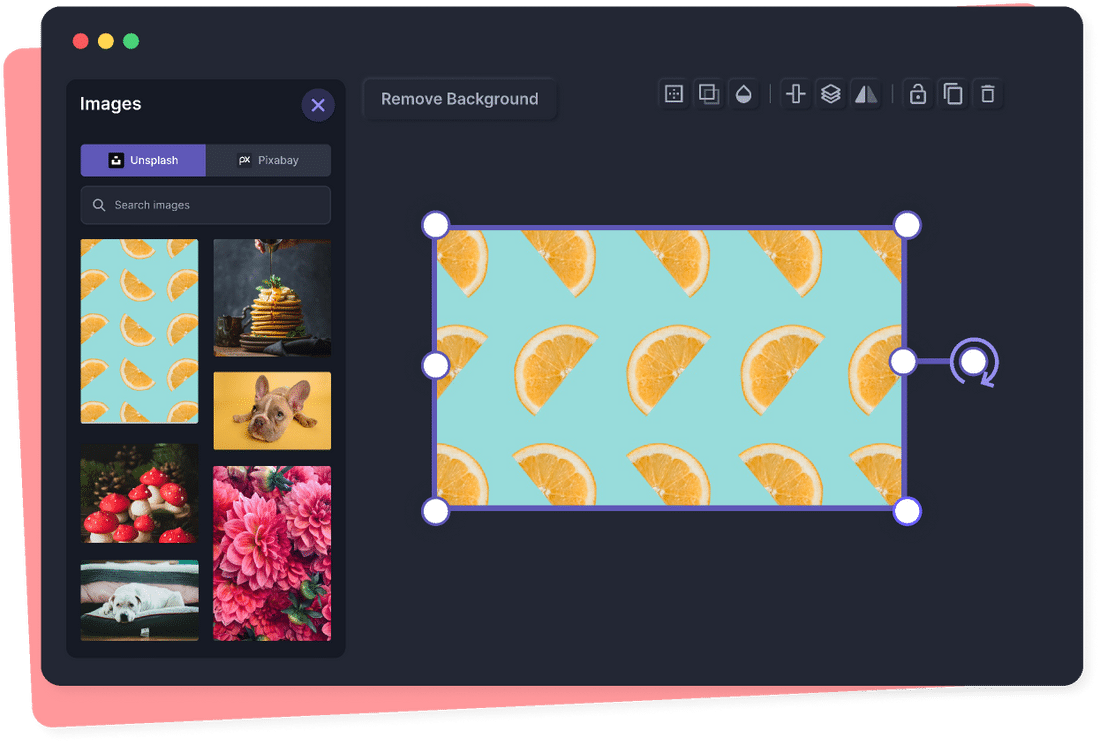
How to rotate an image in 4 steps
Pixelied’s image editor lets you rotate an image in seconds. Create custom designs by rotating your image with a few clicks.
Rotate Image Tutorial
The free toolkit for easy, beautiful designs
Pixelied is the perfect solution if you want to rotate an image online in a few seconds. Whether creating a design for Facebook, Instagram, LinkedIn, Pinterest, or other platforms, Pixelied makes it easy to rotate an image in any way you want.
Rotate Image For Landscape or Portrait Mode
Finding the perfect image for a design can take time and effort. And incorporating that image into your design can be even more challenging.
Pixelied enables you to rotate an image and fit it to your design. Use your original image or choose from our library's millions of stock images for free.
Rotate Image to Present a New Perspective
Create original designs with a few clicks. Break the patterns with the rotate picture function and showcase your visual in a totally new perspective.
Pixelied’s picture rotator helps you express your creative ideas easily, whether a beginner or a professional visual designer.
Beautify Your Image Using Filters & Effects
Enhance your design with the help of easy-to-use one-click image filters and effects.
Change the image’s contrast and brightness, choose one of the presets like sepia or vintage, and spin the image to create jaw-dropping visuals.
Export Image in Multiple High-Res Formats
Want to use the same image for multiple designs? No problem! Our online solution lets you rotate the photo and incorporate it into various projects.
Pixelied’s online image editor supports multiple formats, including jpg, png, pdf, and svg, so you can save the edited image in a format that suits your needs.
Rotate an Image with More Customizations






More Than Just an Image Rotator Tool
Pixelied is a free online image editor built for business owners and online professionals who want to create scroll-stopping designs with ease. The image rotator is one of the many features the editor offers. With Pixelied, you can create unique visuals based on templates or from scratch, whether you are a novice or a professional designer.
Other tools:
What Our Users Are Saying
Pixelied is worth its weight in gold. When you find a rare resource like this one, you’ll quickly be asking yourself, ‘How did I live without it?’ Avoiding Pixelied means avoiding time-saving and efficiency. And all without sacrificing design quality? Count me in!
I never thought creating my very own logos and designs would be so easy. The fact that I can create such stunning pieces of designs on my own is something I am absolutely loving with Pixelied.
I’ve had a chance to use Pixelied templates for my company’s Linkedin and Facebook posts. I have to honestly say that I have been impressed – and I am not one to easily impress! The advanced editing features and customizations are time-savers, and best of all, it’s really easy-to use.
Pixelied is worth its weight in gold. When you find a rare resource like this one, you’ll quickly be asking yourself, ‘How did I live without it?’ Avoiding Pixelied means avoiding time-saving and efficiency. And all without sacrificing design quality? Count me in!
I never thought creating my very own logos and designs would be so easy. The fact that I can create such stunning pieces of designs on my own is something I am absolutely loving with Pixelied.
I’ve had a chance to use Pixelied templates for my company’s Linkedin and Facebook posts. I have to honestly say that I have been impressed – and I am not one to easily impress! The advanced editing features and customizations are time-savers, and best of all, it’s really easy-to use.
Pixelied is worth its weight in gold. When you find a rare resource like this one, you’ll quickly be asking yourself, ‘How did I live without it?’ Avoiding Pixelied means avoiding time-saving and efficiency. And all without sacrificing design quality? Count me in!
Frequently Asked Questions
Why rotate an image?
Sometimes an image captured can be displayed with a slight tilt, sideways, or upside-down position. Fix the orientation of your photos using the rotate tool to show the correct position when publishing on different platforms.
How to rotate an image?
First, upload your image in JPG or PNG by clicking on the button above. Next, customize the image by rotating clockwise or anticlockwise until you’re satisfied with the orientation and position. Once done, export your image in multiple file formats.
How to straighten an image?
Straighten an image using the Rotate Tool to adjust the angle until it has been appropriately straightened.
Can I add text, photos, icons, and elements to an image?
Yes, you can fully customize an image by adding icons, photos, elements, illustrations, mockups, and much more.
Can I add my own branding colors to the text added to an image?
Yes, you can add your brand colors and apply them to text, objects, and elements to have consistent branding throughout all your designs.
Can the images downloaded be used for commercial purposes?
Yes, the downloaded images can be used for personal and commercial purposes without attributing.


