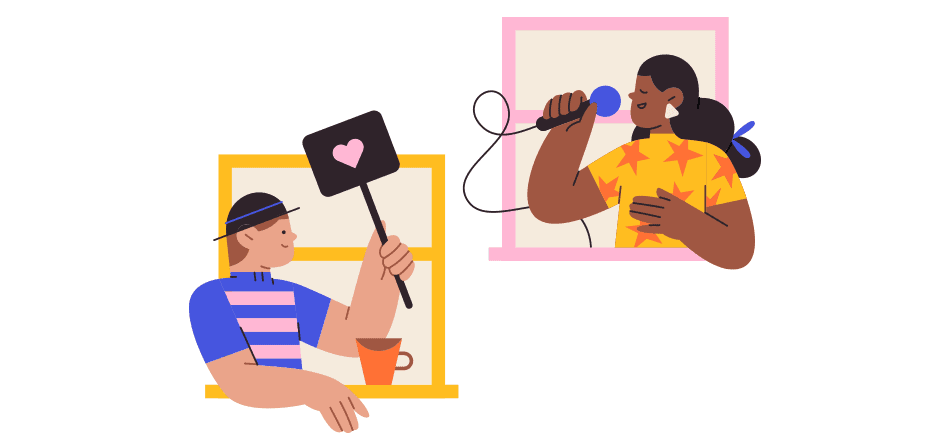Patreon is a leading membership platform for creators to get paid for what they do. It is a goldmine for creators across all industries, with over 6 million active monthly users and 200K+ creators. One of the first things you have to do, as a creator, to get started is to design a stunning banner (also known as a cover photo) on Patreon. If you want to sell via Patreon and are not sure what’s the right Patreon banner size that will look visually pleasing on all devices, this actionable guide is for you.
This article covers everything you want to know about Patreon banner size, how to create a stunning banner, templates, examples, and best practices.
Let’s get to the nitty-gritty.
Table of Contents
What is the Best Patreon Banner Size?
![]()
The best Patreon banner size 2020 is 1600 x 400 pixels. This is the recommended size that you should use for the Patreon cover photo. Choosing a banner size of well over 1200 x 675 pixels is recommended. Anything smaller than this won’t look nice, and it might pixelate.
The banner size of 1600 x 400 pixels for Patreon will look perfect on large screens (e.g., desktop), and it will be adjusted accordingly for small screens. It would help if you aimed for the largest screen instead of a small screen. The image size (and pixelated issue) is more noticeable on a large screen.
But it is more than having a pixelated image if your Patreon banner size isn’t correct. Consider the following example:
![]()
The banner isn’t pixelated, but it doesn’t look aesthetically pleasing. The pictures in the collage are cut off, and the word ‘the’ is blocked.
Now consider this example:
![]()
The banner is perfectly sized and designed. The text and the photo are perfectly aligned with nothing cutting off. This is a clear example of a well-designed cover photo for Patreon.
Your Patreon cover photo must have the right size, and it needs to be well-designed, so it grabs your audience’s attention right away.
The average attention span is now a mere 8 seconds meaning you have to grab the attention of a patron is under 8 seconds. This is where the banner size and designs play a significant role.
Potential buyers will skim your profile, and the first thing they’ll see is the banner. If it grabs their attention, they’ll move forward. Else…
Having an amazing banner that’s perfectly sized and looks professional and grabs attention is what you need. The next section covers how to design a killer banner even if you know nothing about design.
How to Design a Patreon Banner from Scratch [Using Templates]
You don’t have to be a designer or Adobe Photoshop guru to design a professional-looking banner from scratch. Pixelied is your one-stop solution to designing an amazing Patreon banner.
Pixelied is an easy-to-use and free design tool that helps you create professional designs within a few minutes. It has tons of ready-to-use templates and more than 3 million stock photos for customization.
Here is a step-by-step guide on how you can design a Patreon cover photo at no cost:
Step #1: Register for Pixelied (It’s Free)
Open up Pixelied’s easy-to-use editor to create stunning Patreon banners.
In the left panel, you can go through all the Patreon banner templates that are ready to use.
All the customizable templates are already set to recommended dimensions (1600 x 400) by default.
![]()
The free account comes with thousands of ready-made templates in 25+ different formats. And it takes less than a few minutes to create eye-catching designs.
Step #2: Select a Patreon Banner Template
You can use the search functionality to look for a specific template in the left sidebar
Once a template has been clicked on, it’ll load on to the canvas and you can customize it using stock photos, icons, illustrations, BG remover, mockups and much more.
Step #3: Customize Your Banner
This is where the fun begins. Pixelied has an easy-to-use design editor that will make it a piece of cake to customize your banner. This is how the editor looks like:
![]()
You can change the background color, add images, text, elements, and icons on the banner
Click Text to open the text toolkit and add captions to your design.
![]()
Pixelied provides you with a lot of customization and design features that you can use at no cost. Here is an overview of the customization features available in the editor:
- Add elements and icons that are free to use and are fully customizable. You can tweak elements as per need after adding them to your artboard.
- Upload your own images, icons, logos, or any other file type. For example, you can add your brand logo on the banner by uploading it.
- You can use layers to change the element’s position on the artboard (e.g., send an element in the background).
- Other editing options include shadow, border, color, flip, align, duplicate, lock, and resize. These features can be accessed with one-click from the Pixelied editor.
Once you are done and ready, click the download button in the top menu to download and save your design. You can download your banner in JPG, PNG, and PNG transparent formats:
![]()
You have your banner ready to upload on Patreon.
How to Publish/Upload a Banner on the Patreon App
Now that you have successfully designed and downloaded your cover photo, it is time to upload it. Here is how to do it:
- Login to your Patreon account and click Edit my page.
- Move to Cover photo and click the current photo and upload the new banner you just designed with Pixelied.
![]()
Check the photo and see how it looks on desktop and mobile. It is recommended to leave some space for your profile photo when designing a Patreon cover photo. Here is an example:
![]()
Make sure that no text or important elements in your banner are near this location that will be covered by your profile photo. It would help if you inspected your banner from multiple devices (mobile, desktop, and tablet).
If your profile photo covers an essential element or text in the cover photo, it will transmit a poor impression. It might hurt your sales. Make sure you don’t make this mistake.
Patreon Banner Examples & Best Practices
There are several factors and best practices that you need to consider and give importance to when designing a right-sized, professional, appealing, and attention-grabbing banner. You don’t have to reinvent the wheel; instead, stick with the industry best practices to make it work for you.
Here are the Patreon banner examples and best practices that will help you improve your banner designer significantly.
Your Banner Should Communicate to Your Fans
A Patreon cover photo can be designed in numerous ways, but the best technique is to make it interactive. It should communicate with your fans. It must deliver a message. The idea is to use your banner as a marketing channel instead of a design element.
Why waste an opportunity to connect, communicate, and engage with your fans when you can do it for free via your banner?
Here is a perfect example that communicates to the readers:
![]()
The banner has a message and a call to action. What’s better than having your website’s URL visible on your banner? Even if readers don’t connect and convert, they know your website and might return later.
This is the whole idea of communicating with your fans.
Simplicity is Key
Simplicity is the basic and compulsory rule of design. You need to create a banner that is precisely what your fans expect to see. You need to meet their needs, and it should be visible in your banner. Your fans don’t like to see a banner that is complex and requires mental processing.
You don’t have to put the burden of understanding your banner onto your fans.
A simple banner design that doesn’t require mental processing will grab user attention right away because they don’t have to spend any time in understanding the banner.
Here is an example that is truly simple:
![]()
Nothing fancy. You don’t need to use your brain. And the banner gives you the right feel that goes perfectly with the page theme.
Sometimes a simple photo is more than enough:
![]()
It is a simple and relevant banner that aligns perfectly with the page.
The banner doesn’t just have to be simple, but it must be relevant to your page and what you do. It must connect with your audience too. Merely having a simple banner that doesn’t align with your page or content won’t help much.
Simplicity and relevance should go together.
Text Should Be Visible
If you plan to use text in your Patreon cover photo, it must be visible. This can only be achieved when your Patreon banner size is correct (1600 x 400 px), and your profile photo covers no text.
Here is an example of how not to create your banner:
![]()
In this case, the banner has the right size, but the text is placed in an awkward position where the profile photo blocks it. It doesn’t look professional and ruins UX.
Here is a banner that has placed the text at the right place where it is visible:
![]()
Not just the text, but the entire banner is designed according to the profile photo. That’s how you should create your banner.
Leverage Whitespace
Whitespace is another crucial design element known to improve comprehension (by 20%), attention, focus, and a breathing space for viewers. Having space between text, graphics, and all the elements makes your banner easier to read and comprehend.
Proper use of whitespace in your Patreon can make a huge difference.
Check out this Patreon cover photo that has used white space smartly:
![]()
The text is visible, and whitespace helps you focus on the text.
Here is another example that has leverage whitespace:
![]()
Whitespace doesn’t have to be white though. It is the space between different elements with a focus on highlighting each aspect.
This banner uses whitespace to separate all the elements:
![]()
This is how whitespace improves comprehension and readability. If you intend to use text in your banner, make sure to add whitespace so your fans can easily read the text.
Conclusion
As a creator on Patreon, you have to design your own banners. You need a lot of them to communicate with your fans and audience. Sticking with a single banner will bore your audience. In fact, you must replace your Patreon banner regularly.
Designing a new banner with the correct size isn’t a problem anymore; Pixelied got you covered. It has everything that you need to create and design professional and attention-grabbing banners.
When you can create a new banner hassle-free in under 5 minutes, there is no point in using one banner for weeks and months.
Consider your cover photo as a marketing channel. Use it to connect and communicate with your fans and keep providing them with fresh banners. Click here to create your first banner with Pixelied.