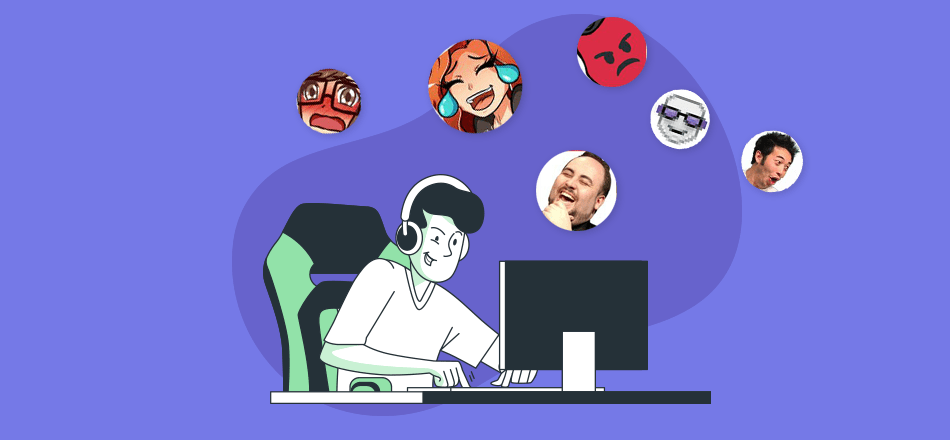Twitch is one of the leading live-streaming platforms that’s extensively used by gamers around the world. It is a subsidiary of Amazon with over 6 million broadcasters per month and 977 billion minutes watched in 2020. If you are a streamer on Twitch, one of the few things that you must know is emote and Twitch emote size to engage with your followers.
Twitch emote or emoticon is an interesting feature where you can create your own emote from scratch. This actionable guide will cover everything that you need to know to design and create your own emotes with the perfect Twitch emote size guide, examples, ideas, FAQs, and more.
Let’s get started.
Table of Contents
What is a Twitch Emote?
A Twitch emote or emoticon is a unique emoji that is exclusive to the Twitch platform. Twitch emotes are created by streamers or offered by Twitch partners that followers use in the chat during live streaming.
The emotes, unlike emojis that you see on the messenger, are unique to the Twitch network and they can include anything from popular trends to photos or more:
![]()
One of the most popular emote is kappa which is a photo of a Twitch employee John DeSeno:
![]()
As a streamer on Twitch, you can create your own exclusive emotes for your channel. The global emotes are available to everyone while channel emotes are unlocked when users subscribe to your channel.
The custom emotes are exclusively available to channel subscribers.
What is the Ideal Twitch Emote Size?
![]()
The ideal Twitch emote size is 28×28 pixels for web, 56×56 pixels for retina display, and 112×112 pixels for other large devices. Twitch emote template has three different sizes and you must upload all three sizes to ensure the right emote is rendered for the right device.
Here are additional Twitch emote size-related requirements that you must follow:
- The aspect ratio is 1:1 for all the three emote sizes
- All emotes must be in a perfect square
- The supported format is PNG with transparent background
- The size of the Twitch emote file must be under 1 MB
- No hate, harassment, violence, obscene, sexual, illegal, or vulgar content in Twitch emotes will be accepted.
Why Even Create a Twitch Emoticon?
So why you need to create Twitch emoticons for your channel? Why not use global emotes and stick with the basics?
Well, if you are interested in engaging your followers during live streaming, you must create Twitch custom emotes. Emojis are known for increasing engagement.
An emoji in a tweet increases engagement by 25% and emojis in a Facebook post increase engagement by 57%.
Engagement increases significantly when emojis are customized and this is what persuades Twitch streamers to create their own emotes.
Creating custom emotes for your channel subscribers has multiple benefits such as:
- It helps you build a highly engaged community
- Custom emoticons help you with branding your channel
- Custom Twitch emotes connect with your subscribers emotionally
- You and your followers can communicate via emotes that are exclusive to your channel. This develops a highly engaged audience.
How to Make a Free Twitch Emote in Pixelied?
Creating a Twitch emoticon that’s right-sized gets easier if you have access to the right design tool.
The dimensions, format, and size of the emote must be exactly as discussed above.
An emoticon for Twitch that’s too small or too large will not appear properly and will ruin the user experience.
Pixelied is the best free graphic design online tool that helps you make Twitch emotes free of cost. You can create professional emoticons in no time with its easy-to-use drag-and-drop design tool. Not just that you can use Pixelied as Twitch emote maker but you can use it to design cool Twitch profile banners, Twitch panels and offline banners. It acts as your all-in-one Twitch design tool.
Here is a step-by-step guide on how to use Pixelied Twitch emote maker like a pro:
Step #1: Open Pixelied’s Editor
To get started, simply go to our free Pixelied editor.
The drag-and-drop design tool will open with your customized blank canvas.
![]()
Step #2: Customize Away
This is the interesting part where you’ll be customizing your emote. The Pixelied design tool provides you with a lot of editing and customization options.
You can begin uploading your own images for emotes.
Click My Files and choose the file from your device to get started:
![]()
You can add images from millions of royalty-free stock photos. Click Images in the right sidebar, use the search bar to find relevant images:
![]()
Click the image to add it to the canvas.
As soon as any element is added on the canvas, the edit menu is enabled that provides a lot of editing options such as filters, image effects, border, shadow, opacity, layers, and more.
Pixelied provides you with a lot of graphic elements and editing features. Customizing the emote becomes a lot easier with the powerful features including:
- Ready-to-use text styles with support to over 900 Google fonts
- Use illustrations, icons, and graphic elements to supercharge your emotes
- You can remove the background of the images with its background remover tool
- Upload your own graphics and arrange them in folders as per your choice
- A drag-and-drop design tool that anyone can use without training.
Step #3: Download Your Design
Once you have created your Twitch emoticon, you can download it with a transparent background (as recommended by Twitch).
Click the Download button in the top right corner and select PNG Transparent:
![]()
Your emote is ready to be uploaded on Twitch. You can create multiple emotes with Pixelied without any download restrictions.
This makes it an ideal design tool that lets you create several emotes quickly once you have created your own emote template.
The ability to download PNG files with transparent backgrounds means you don’t have to use any other tool to remove background from emotes.
This is another amazing feature that makes Pixelied your best bet for creating emoticons for Twitch.
Best Examples & Ideas of Twitch Emotes
Designing and creating Twitch emoticons is all about ideas and creativity. There is a lot of room for experimentation since there aren’t any strict rules.
If you aren’t sure where to begin and how to come up with stunning emotes for your channel, the following emote examples will give you a lot of ideas on what works and what doesn’t.
You don’t have to copy these emotes rather you need to get ideas, take inspiration, and come up with your own unique emoticons based on your channel, games you play, your audience interests, and the message you want to communicate to your subscribers.
1. EmadGG
![]()
EmadGG is a 20-year-old Twitch streamer who has 46 custom emotes that are highly engaging. Most of the emotes are the photos of Emad himself whiles others are his avatars.
This is a perfect example of keeping your subscribers engaged.
Ask yourself, what’s the number one reason someone will subscribe to your Twitch channel? It is because they want to see you playing the game.
In other words, they’re interested in you and nothing else. They follow you.
This is what makes using your photos and avatars as meaningful emotes the best idea. Not only do you appear genuine and original but it is a great way to keep your community connected and hooked.
2. Gorgc
![]()
Gorgc is a 27-year-old Twitch streamer from Sweden. He has 39 custom emotes that are mostly his photos and avatars. Unlike EmadGG who has decent emotes of himself, Gorgc uses funny emotes.
For example, he has emotes of his eye, lips, nose, and there is one where he is a girl.
Additionally, all the emotes are either photos of Gorgc or his cartoons, there aren’t any other custom emotes on this channel.
Emotes used in a specific approach (like this) helps you set the mood and environment of your channel. By looking at Gorgc’s emotes, you get a hint that this is a fun channel where you might get a chance to listen to hilarious commentary.
You can use emotes to set the mood of your channel and show potential subscribers what to expect after a subscription.
You can also create emotes based on your personality. Ask yourself if you are funny, serious, witty, or a hardcore gamer, and create emotes that represent and align with your personality.
This will have an added advantage that subscribers who have similar personalities will become highly engaging.
3. Symfuhny
![]()
How about creating your custom character Twitch emotes? This is what Symfuhny has done.
He doesn’t use his photos as emotes rather he has a specially designed character for his channel. Out of 60 custom emotes, the majority have this character in different shapes, emotions, moods, etc.
This is a perfect way to connect with your community by providing them with special emotes that they won’t find elsewhere. Creating these types of highly engaging emotes based on a special character requires a lot of hard work though.
You have to be creative to come up with a unique emote character for your channel.
Having a specific character as emotes helps your subscribers connect emotionally with the character.
We all have a special emoji character and we feel more associated with it. This is what happens when you create a new character for your channel.
Frequently Asked Questions About Twitch Emotes
Still have questions about Twitch emote size or anything else, the following FAQs will provide you with the answers to your questions.
1. How long does Twitch emotes take to get approved?
All the custom emotes that you upload are manually reviewed before they’re approved. The exact time varies depending on your account standing, however, it takes anywhere between 1-10 days for approval.
If it is your first time submitting an emote for approval, you might have to wait for a few good days. Once you have a few emotes approved, you’ll then have new emotes approved in 24-48 hours.
Affiliates and partners in good standing that follow Twitch guidelines have their emotes approved instantly. Of course, it requires time to show moderators that your account is in good standing and you haven’t violated any terms ever.
2. How do I add emotes to Twitch in 2021?
You can add emotes from your dashboard by clicking Preferences, select Affiliate or Partner, and click Emotes under Subscriptions. Click Edit to add upload emotes:
![]()
You can choose to upload emotes in Simple or Advanced mode:
![]()
Simple mode lets you upload a single file and it is converted automatically while advanced mode gives you more control where you have to upload emotes in three different sizes (as discussed above).
If you are new, stick with the simple mode. If you know your way around and have all three versions of the emote file created, go for advanced mode.
3. How many emotes do Twitch affiliates get?
Affiliates can upload up to 5 tier 1 emotes and one each for tier 2 and 3. This means an affiliate can upload a total of 7 emotes.
4. How do I know when my emotes are approved?
You’ll have to check the status of the uploaded emotes from My Emotes via your dashboard. You’ll see all the emotes there (approved and pending approval). Click an emote to check its status if it is pending or approved.
Unfortunately, you don’t receive any approval email from Twitch. You have to check manually.
Wrapping it All Up
Twitch is a great place to stream video games online, build your community, have fun, and even earn money. If you are looking to dip your toes in live streaming, then you can browse through our Twitch name generators to choose the perfect handle. Once done, start creating custom emotes with the help of Pixelied.
Designing and uploading your initial 7 Twitch emotes isn’t a big deal with Pixelied. You don’t have to be a designer to create high-quality emotes with its drag-and-drop design interface.
It provides you with all the graphics, features, and tools that you need. Importantly, you don’t have to worry about the Twitch emote size as Pixelied lets you enter the exact dimensions for your design.
Get started today and surprise your subscribers with a new emote. Click here to design it free of cost.